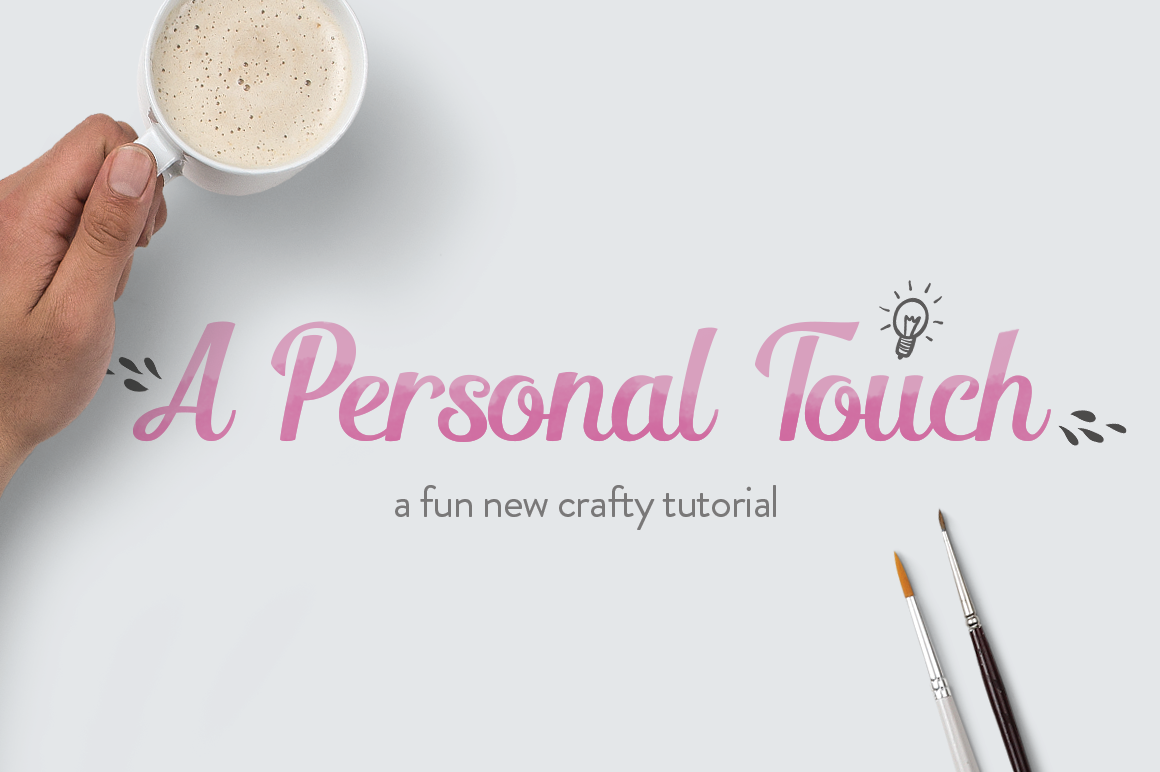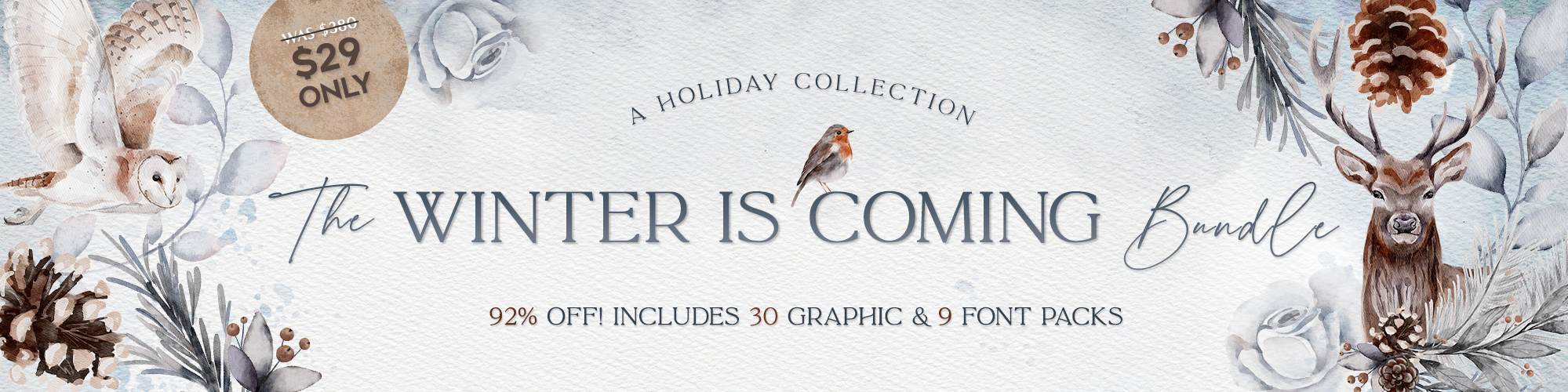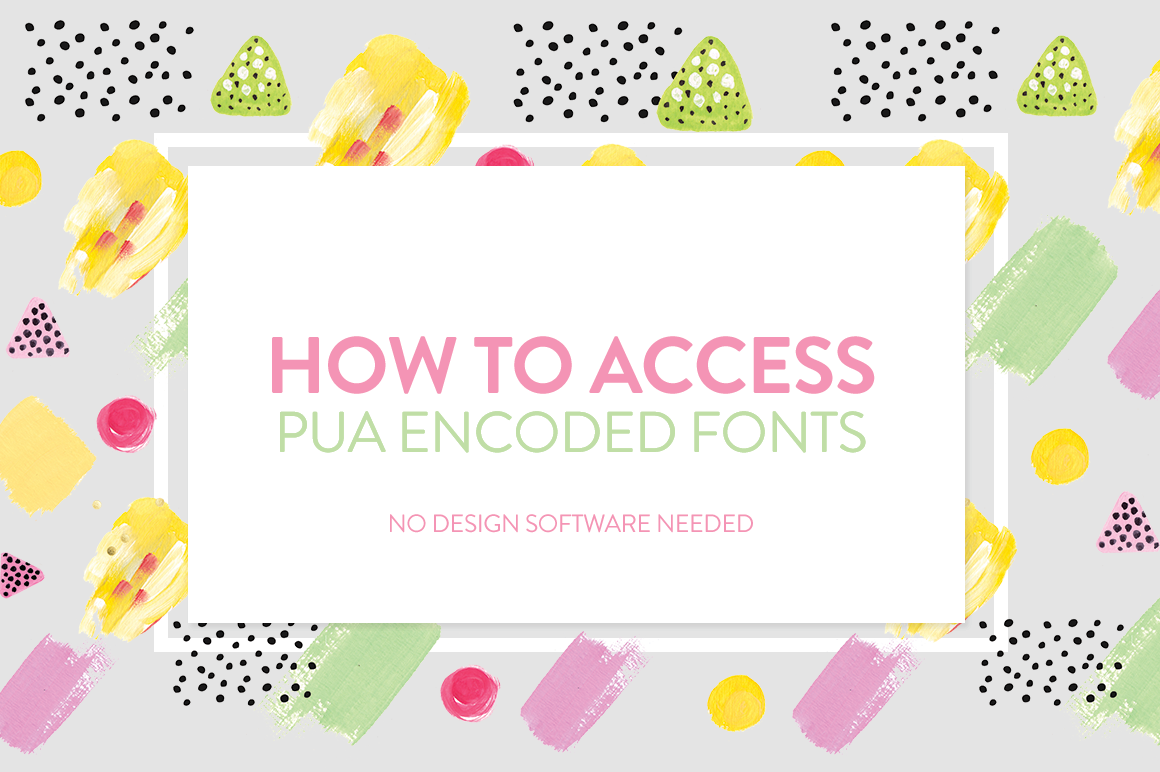Hey there! It’s me again. Welcome to my first blog about hybrid crafting.
I have a lot of things I want to (and plan to) blog about, but I figured for this first one I wanted to show something that would be accessible to anyone, with or without cutting machines or special design programs.
I love handlettering, don’t you? Sadly, my own handwriting is a bit lackluster when compared to the fonts I most love.
I’ve mentioned it before and I’ll say it again, I use fonts a lot. And when I say a lot, I mean my 8-year old knows what a font is. So, it’s only natural that I tend to incorporate them into my various personal craft projects.
But of course, I can hardly ever just…leave them alone.
I mean, fonts are great when flat on some projects, but, there’s something about printing them out on bland white typing paper that really seems to take a little of the life out of them and I’m pretty sure that’s not just me.
There are several ways to remedy this, and here I’ll be addressing just one of them. Trust me, there are a tons of ways to bring life into your fonts. What’s the phrase again? More than one way to skin a -…never mind I don’t like that phrase. There needs to be a different phrase for that!
For today’s project, I wouldn’t say you need anything specific but it definitely does help if you have a more artistic medium than say, a pencil. Even if you have crayons or chalk, really it’s whatever, it totally doesn’t matter.
I did more than one of these, and I used craft paint and glitter for one (yes, glitter. You’ll learn quickly that I might possibly like glitter and other shiny things as much as I love fonts), black sumi ink for another, and sharpened chalk for the other (You can see them below). The list of what you can use for this is basically endless which is what I love about it.
First what you’ll want to do is create a an image for the print’s ‘background’ portion. I chose to create mine in Photoshop but you can use whatever you like. I did a test run in Canva and it works great for this except I haven’t found a way to use your own fonts for the program. If you’d like, you could also create an 8 x 11.5 in Canva with the design you’d like and then pull it into Microsoft Word or any other program you would use for fonts to add that part in.
Using a layer style, I made my text lighter and more fillable. In my case, I knew I was going to experiment with golds and glitters so I created my file to suit it. I used the font Angelonia for this one and the stripe pattern is from Julia Dream’s Pattern Bundle. This one was under Floral & Geometric and I recolored it slightly.

I also created a practice sheet for myself but you don’t have to do this. I just wanted to practice working with it before laying it onto my actual print. If you scroll to the bottom of this blog I included both the print and the practice sheet for download for those of you who want to try it out without the extra part of creating the digital images.

First I spent a bit of time working with the text and practicing with various mediums.

And then, after I felt more comfortable with writing it I painted it onto my actual print. As you can see above, I even tried it with straight glitter. I felt, in my case, like the outcome was bulkier than I’d have preferred so I ended up opting to mix my craft paint (Martha Stewart Metallic in Rose Gold) with some glitter (Recollections extra fine glitter in Champagne) to create what I felt to be a nice balance.

And then I just trimmed it and framed it. I put it in my frame without the glass. I loved the way it came out, and it has a great handmade touch to it.

And like I mentioned before, you can do this with plenty of different kinds of mediums! This technique is no one-trick pony! I created these other 4×6 prints:

In the left hand image I used Wallows and Edeline for the fonts, the arrow is from Julia Dreams All in All package, which was in the Objects folder and the map texture is from Old Market’s ‘Old Maps’ collection.
On the right hand side I used one from La Boutique’s ‘Chalkboard Digital Papers‘. The font is Reckless and the ‘&’ sign and hearts are from this pack by The Pen and Brush.
I printed them out and ink to the left one and chalk to the print on the right. The chalk one came out a bit messier but I didn’t mind, I felt it added to the handmade appeal.

So really, it’s prettttty simple and at the very least, maybe it’ll help you work on your own lettering. I see this as great exercise for technique. I hope you find great use for this and I would looove to see whatever this inspires!
See you soon and feel free to let me know in the comments if there’s anything you’d be interested in hearing about.
Until next time!
To download two of the templates used in this tutorial, please follow this link – click here