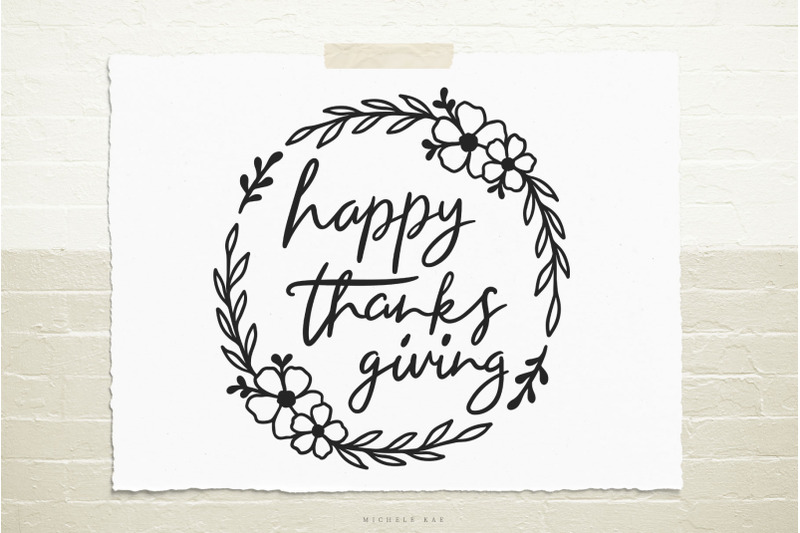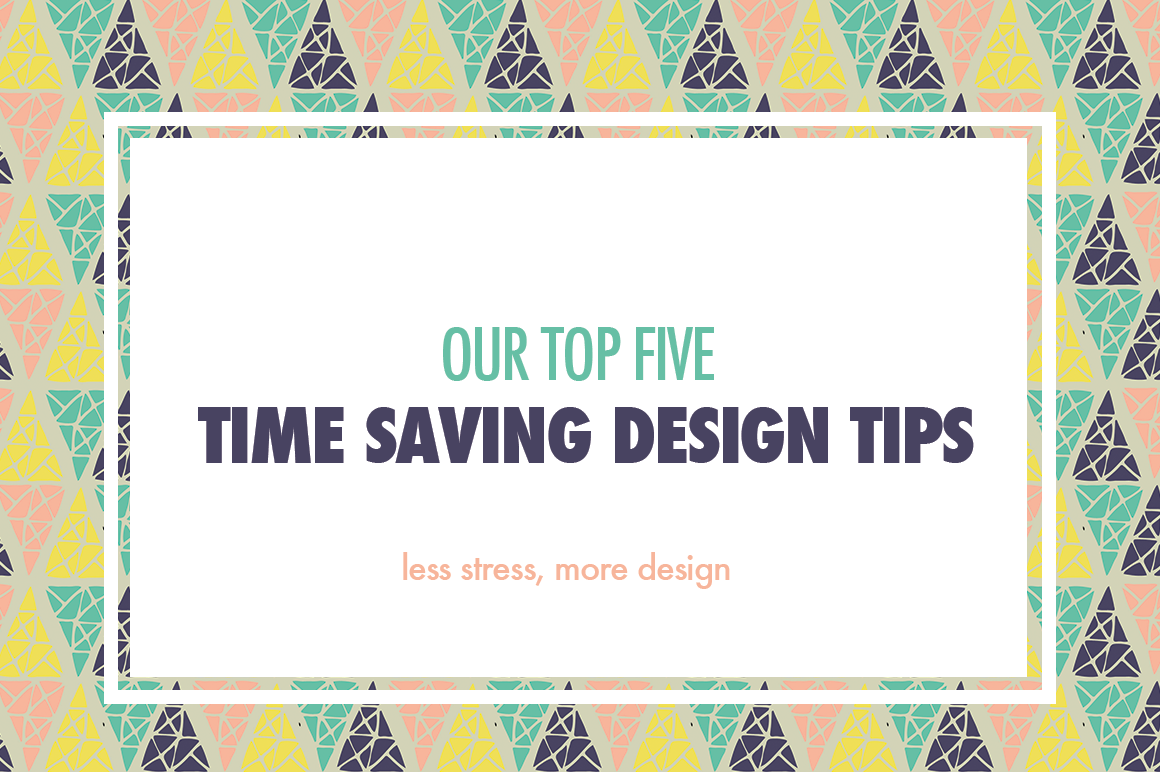Hey all, Sasha-Shae here. Today I wanted to share what I consider some of my top favorite free programs to use if you’re in a design pinch. In my recent post on creating super awesome valentine day cards for free, I touched on a few tools that comes in handy and are super accessible. As a Graphic + Web Designer, I’m all for using tools like Adobe Photoshop, Illustrator, Affinity Designer, Sketch and many others, but not everyone has access those tools, or wants to use them. Let’s take a deeper look into my top 5, and how I really feel about them.
My Top 5 Free Design Programs
Okay, lets get right to it, and take a look at the first program on the list.
Canva
What it is:
Canva is an tool designed to initially help non-designers create really awesome graphics easy and on the fly. It started with just the online Web App, and now also includes an iPad application that syncs seamlessly with your web account.

Pros:
- Canva allows users to create just about any size graphics.
It has some really well thought out pre-made designs that makes it easy for anyone to jump in, select one and get a finished in image in a matter of minutes
- Not just for images!
I really like that Canva allows you to export to PDF for both web viewing and print. This is really neat if you’re wanting to make a quick PDF file to share with someone.
- Shareable files
A neat feature about Canva is that it allows you to share editable files with others. So if you wanted to create a template and share it with others, you’d just send them the editable link.
Cons:
While overall, Canva is a super awesome tool, it does have some drawbacks.
- Very Glitchy
This can be such a pain, when you think you’re about to create something super fast and easy, and you get the dreaded message that the file cannot save, or there is some error. Usually up to this point, you were already working meticulously on something, then it crashes/freezes up and you can’t even manually save anything
- Pay for more
Of-course this a pro and con feature here, but since this list is about free tools, then this pay to get more would have to be a con. In order to use custom fonts, or get more features you have to upgrade to Canva for Work.
BeFunky
What it is:
BeFunky has been around for a while, but didn’t really catch my attention much till in more recent times. It’s designed to allow users like those who love scrapbooking or making collages an easy and simple way to do quick pictures and art online.

Pros:
- BeFunky lets you create any size layouts.
You are free to create custom sizes
- Use any font!
I really love that you have free access to any of the fonts already installed on your computer. So if you have a font you really love, you can freely use it in the design.
- Save project files.
You can save your work as a BeFunky file and work on the project at anytime by opening the file again in their system.
Cons:
- Limited
While you can get by with most of the features, lots of the functionality requires you to upgrade. Also must upgrade if you want to hide the ads. Doesn’t really let you undo stuff.
Picmonkey
What it is:
Picmonkey has been around for such a long time, and it’s arguably one of the user faves. It’s designed to allow users who love scrapbooking, photo editing and collage making an easy way to do it online.

Pros:
- Use any font!
Another completely free tool that allows you to use any of the fonts already on your computer! Woot!
- Create just about anything
It’s really up to your creativity to push how far you can go with the tool. Take a look again at the recent tutorial and see some of the stuff you can create with Picmonkey. You can also access undo menu as well.
Cons:
- Limited
Like the others, you must upgrade to get more features and to hide ads.
Pixlr Editor
What it is:
The Pixlr family has been around quite a few years. They have online web apps as well as phone and tablet compatible apps. Pixlr Editor, is like a free (limited) version of Photoshop in the browser.

Pros:
- Feels familiar
If you’ve ever used Photoshop, you’ll jump into this tool and recognize a few things, it feels super familiar to the layout of Photoshop!
- Layers, history, basic advanced-level editing
This app allows you to do a series of layers, undos and history changes, edit images with more precision (literally just like in Photoshop).
- Fonts galore
Another app that gives you access to all the fonts on your computer
Cons:
- Limited
In certain features it’s a bit limited. For example, your text size cannot be beyond a certain size (caps off at 130 – which is super small!). You can’t really do much with some edits, and I think you can’t have history beyond a certain point. But overall, these aren’t that major unless you really needed them (for me mine would be the font size cap).
iPiccy
What it is:
iPiccy is relatively new to me, but so far I really like it. The tool is designed to edit photos. In order to access everything (all it’s features), it’s best to create a free account and sign in.

Pros:
- Custom layouts, and custom sizes
Lets you really decide how big your canvas area is and also you can freely create layouts.
- Create vectors
Unique to the iPiccy app, it lets you even create free form vectors. While curves may not be the greatest you can create literally any shape.
- Create masks
You can also mask your photos into vector masks, and the masks can be just about any shape.

Cons:
- Not the greatest interface, but you can still figure things out easily.
What are your faves?
Share with me below what your favorite free tools are. I know lots of you may say Gimp! I’ll be doing a tutorial on using Gimp very soon. Tweet @thehungryjpeg as well to share with us your faves.